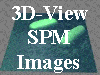|
|
|
|
|

| Conditions of use |
| Privacy Statement |
|
|
||||||||||||||||||||||||||||||||||||||

Detailed description of changes can be found in the version history
Installation instructionsTo install FemtoScan Online, unzip downloaded archive into the temporary folder and run Setup.exe. During installation, select "Typical" option. This version of FemtoScan Online implements new licensing scheme. You don't have to provide your name and serial number during installation. Instead, on the first run program will install evaluation license automatically. The evaluation period starts on the first run of the program and continues 30 days. After this period, you should either purchase the software, or uninstall it. In case you would like to extend you evaluation period, you should contact us at spm@nanoscopy.net to obtain a new evaluation license. During the evaluation period, on startup program will show you a reminder, with number of the remaining days (pic. 1). 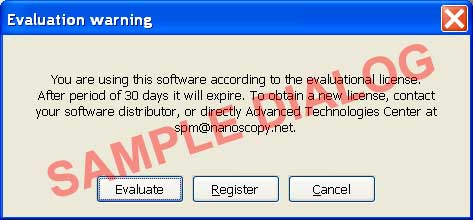 Picture 1. Reminder. To continue using software in evaluation mode, you should press "Evaluate" button. To register the software, press "Register" button. After pressing "Register" button, you will see the Registration dialog (pic. 2). This dialog also can be called from the main program window by performing command "Register..." from "Help" menu. 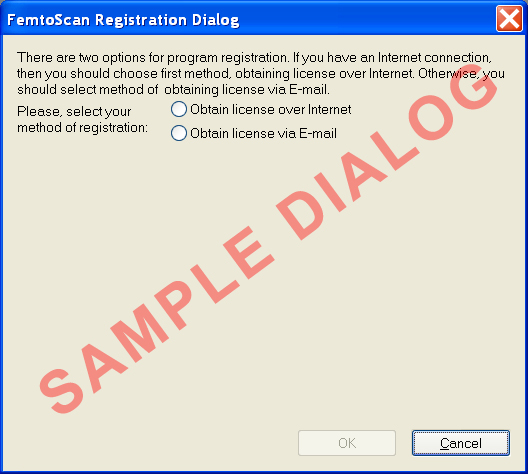 Picture 2. Registration dialog. To use the software, you should install the license on your computer. If your computer is connected to the Internet, then you can obtain the license automatically, using the Serial Number. In the Registration Dialog, select option "Obtain license over Internet". You will see 6 placeholders for entering the serial number (pic. 3). Enter you serial number into this boxes and press "Request license over Internet" button. Software automatically connects to our license server and obtains a license for you. If license was obtained successfully, dialog will close and program starts working in normal mode. 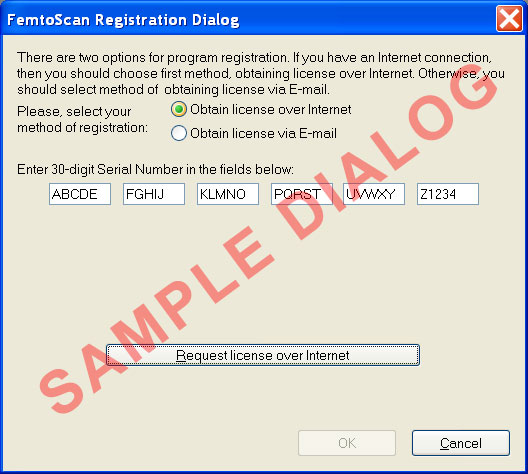 Picture 3. Registration over Internet. If your computer is not connected to the Internet, then you should use a second option from the Registration Dialog - "Obtain license via E-mail". After selecting this option, you will see the System ID of you computer - 8 digits, which will identify you computer for us (pic. 4). You should send this ID at our E-mail spm@nanoscopy.net, and in response you will obtain a license - as a text block in the message or as a license file, or both. You should paste the license text into the box 2a, or save the license file to the disk and provide the path to this file in the box 2b. After this, you should press "Ok" button - license will be installed and program starts working in normal mode.  Picture 4. Registration over E-mail.
|